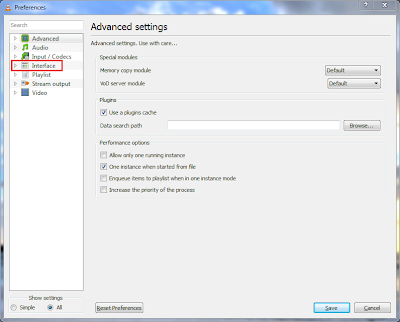Note: Added ScanIP functionality to the VLC remote.
If you know how to install deb files on N9, You can download it from here
https://sites.google.com/site/amarraju/vlcremote_1.5.0_armel.deb
A) Enable http interface in VLC Player
2) Step 2: Select "Show All settings"
3) Step 3: Double Click on "Interface" to bring up the sub menu.
4) Step 4: Click on "Main Interfaces" and then select the "web" option on the right.
5) Now open a web browser and enter the following url
http://127.0.0.1:8080
If you can see the vlc controls, then the http interface is setup properly.
Now try to open the following url
http://<your computer ip>
If this doesn't work, then please follow the below instructions.
B) Enabling permissions for phone (modifying .hosts file)
In the recent versions of VLC, connecting from phones and other machines is blocked by default.
1) Goto the following folder
C:\Program Files\VideoLAN\VLC\lua\http
2) You should find a file called ".hosts" in this folder.
3) Open that file using Wordpad or any other editor.
4) Uncomment all the lines with IP's in it. After editing, your file should look like this.
Notice no # characters before the IP's
-------------------------------------------------------------------------
#
# Access-list for VLC HTTP interface
# $Id$
#
# localhost
::1
127.0.0.1
# link-local addresses
fe80::/64
# private addresses
fc00::/7
fec0::/10
10.0.0.0/8
172.16.0.0/12
192.168.0.0/16
169.254.0.0/16
# The world (uncommenting these 2 lines is not quite safe)
::/0
0.0.0.0/0
----------------------------------------------------------------------------------
If you want to give specific permissions, then you can edit this file according to your needs.
5) Now restart VLC player and connect from your phone.